SOME QUICK TIPS AROUND THE APP!
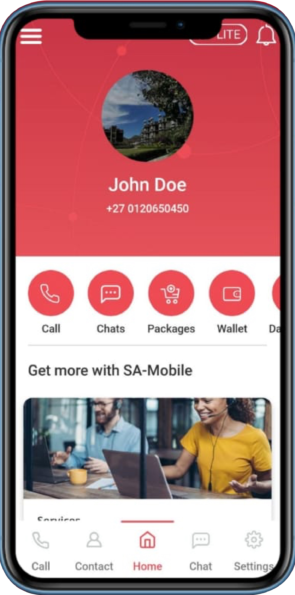
Getting Started
- Quick tips on navigating the SA Mobile App.
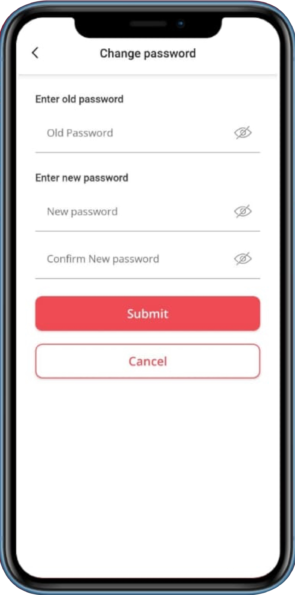
How To Change Your Password
- Click on the Settings icon on the bottom right tab of the screen.
- Select the Change Password option.
- Enter your Old Password then enter your New Password and confirm your password and click on Submit.
.
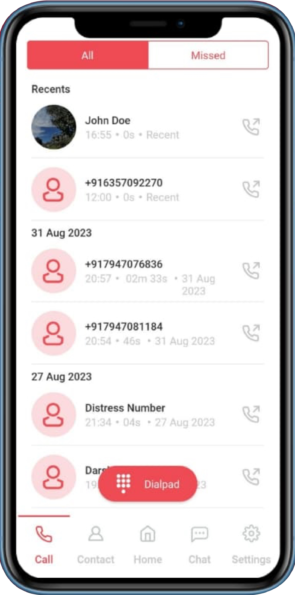
How To Place A Call
- On the Home tab, click the Call icon.
- To dial a number, click on the Dialpad Icon and dial the number you would like to call then click on the Call icon to place the call.
- To call saved contacts click on the Contacts icon at the bottom of the screen and select the contact you would like to call.
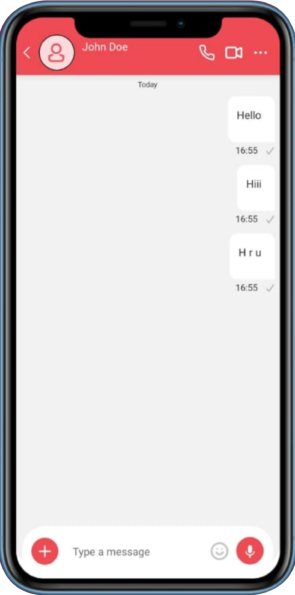
How To Chat Message
- On the Home tab, click on the Chat icon.
- Click on the ‘+’ icon on the top right of the screen and select a contact.
- Type your message and click on the Send icon to send your message.
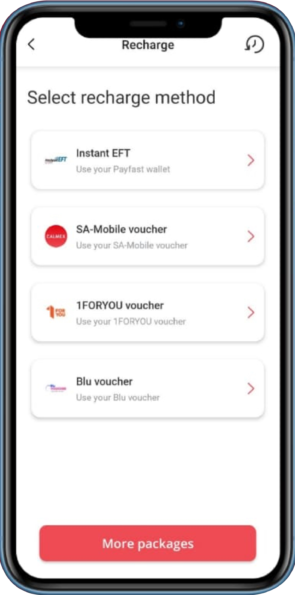
How To Recharge Your Wallet Using A Voucher
- On the Home tab, click on the Wallet icon.
- Once the wallet is open, click on the Recharge icon.
- If you have purchased a voucher select the Voucher option & enter your voucher code and click Submit at the bottom of the screen.
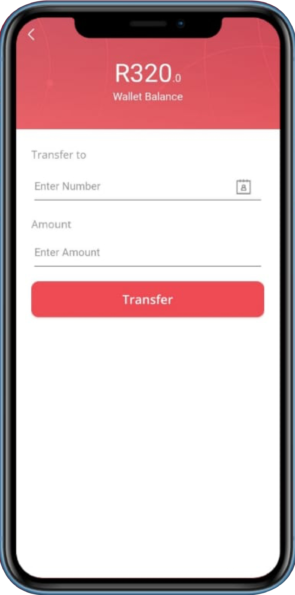
How To Transfer Funds
- On the Home tab, click on the Wallet icon.
- Once the Wallet tab is open click on the “Wallet Transfer”icon on the top right corner of the screen.
- Enter the number you would like to transfer funds to and then enter the amount you would like to transfer.
- Click on the transfer icon to complete the transfer.
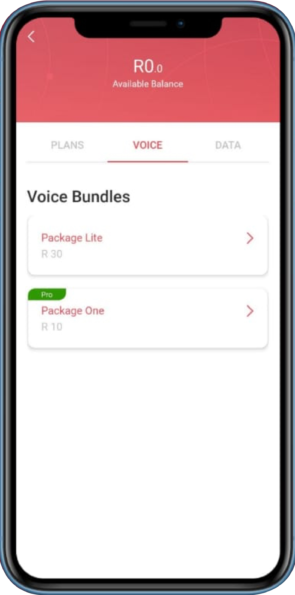
How to Purchase Data Bundles & Voice Minutes
- On the Home tab, click on the Package icon.
- Select the package you would like to purchase.
- Select whether you would like to purchase for “My Number” or “Other Number”
- Click on the Pay icon to purchase the package.
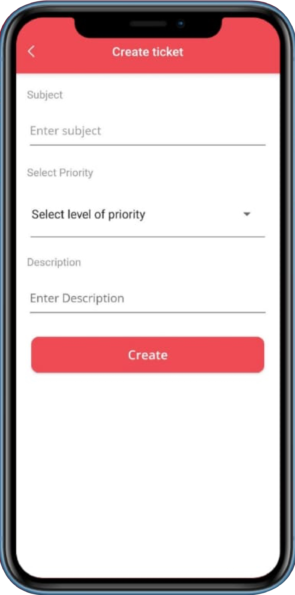
How To Create A Support Ticket
- On the Home tab, click on the Services icon.
- Once the Services tab is open, select the Support option.
- Once the Support Ticket tab is open, click on the ‘+’ icon on the top right of the screen to create a new support ticket.
- Type in the Subject of your ticket, select the Priority and add a small description then click on the Create icon on the bottom of the screen.
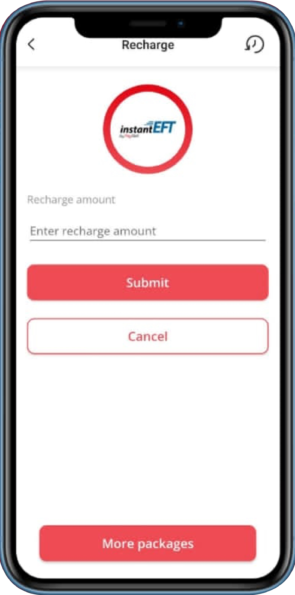
How To Recharge Your Wallet Using A Bank Card
- On the Home tab, click on the Wallet icon.
- Once the wallet tab is open, click on the Recharge icon.
- Select your preferred payment gateway (Payfast / Paypal) and enter the amount you would like to recharge.
- Enter your bank card details & follow the steps prompted by your bank.
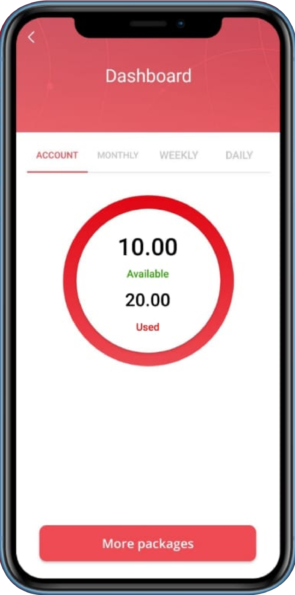
How To View Minutes & Data Bundle Balances
- On the Home tab, click on the Dashboard icon.
- Once on the Dashboard tab you will be able to view your Voice minutes & Data bundle balance.
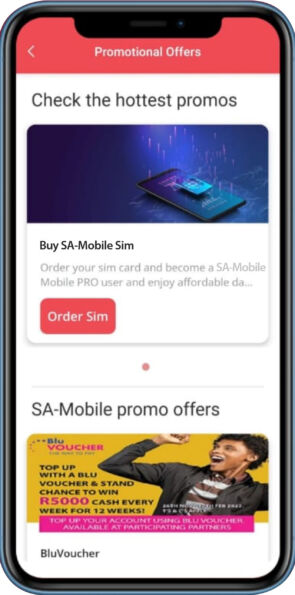
How To View Calmex Promotions
- On the Home tab, click on the Services icon.
- Once the Services tab is open, select the Promotions option.
- Select the promotion offer you would like.





